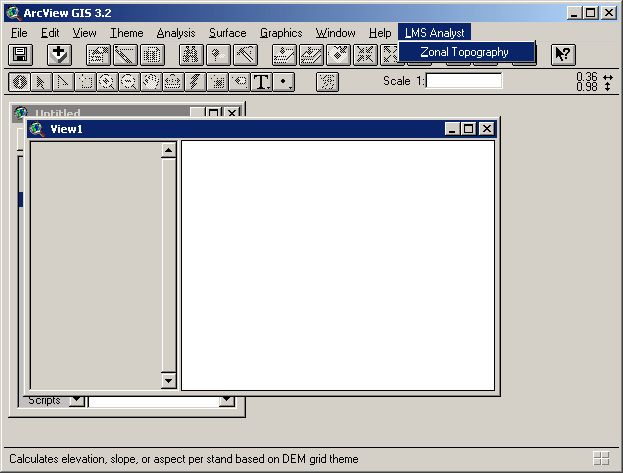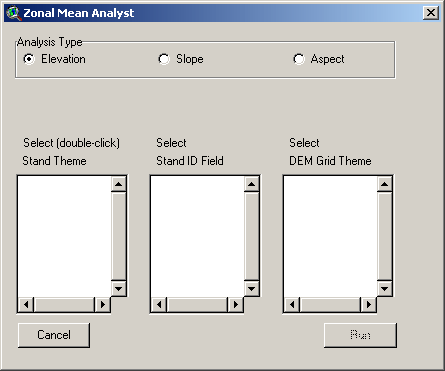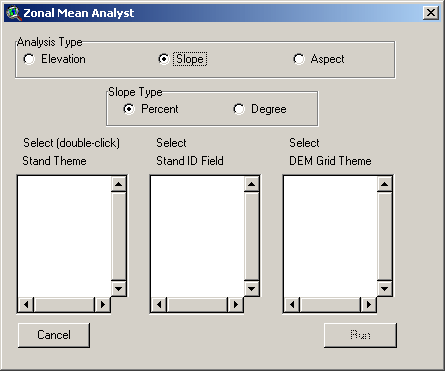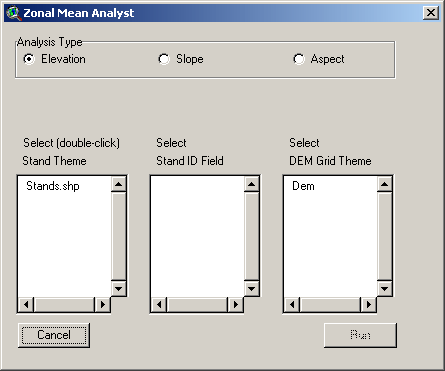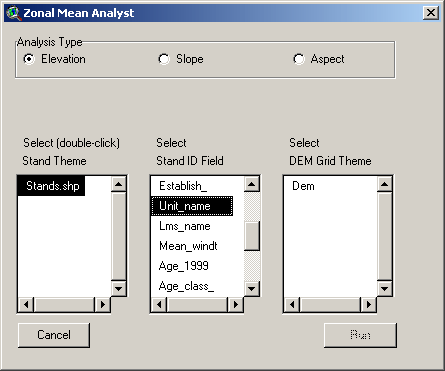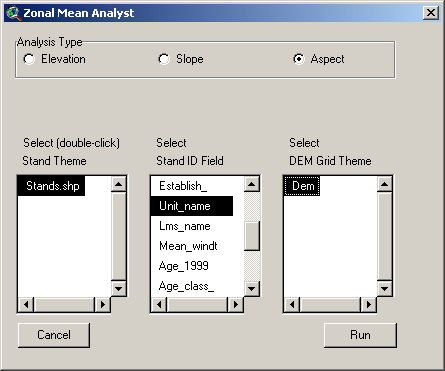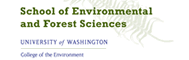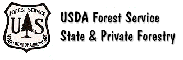|
 |
 |
 |


How to use the LMS Analyst Extension:
Zonal Mean Analyst
|
The Zonal Mean Analyst The Zonal Mean Analyst calculates elevation, slope, and aspect statistics on a polygon-by-polygon basis. Make sure you have loaded and enabled the LMS Analyst Extension. From the View GUI's LMS Analyst menu, select Zonal Topography.
The Zonal Mean Analyst dialog will open. When the dialog opens, you may or not see data loaded into any of the selection controls.
Select the type of analysis you want to perform by clicking the appropriate Analysis Type radio button. Note that when you select the Slope radio button, you will get a choice between Percent and Degree.
If you have polygon or grid data themes in your View, these will automatically show up in the Select Stand Theme and Select DEM Grid Theme selection controls.
Select the Stand Theme by double-clicking on the desired theme name. When you do, the Select Stand ID Field control will populate with the fields from the Stand theme's attribute table.
Select the field that uniquely identifies each polygon. Also select the Grid theme that represents elevation data. When you do, the Run button will become enabled.
Click the Run button and the appropriate analysis will run. After the process completes, you will have at least one new field added to the Stand theme table. These are the possibilities of new fields, based on the type of analysis:
Landscape Mangement System Home Page
|