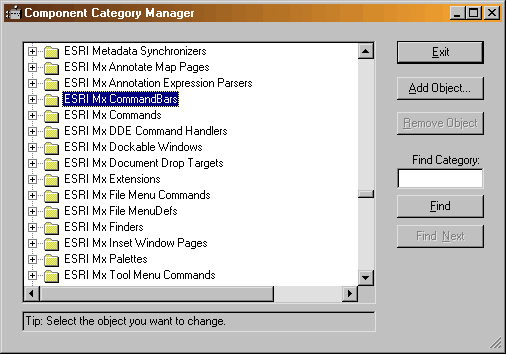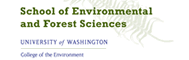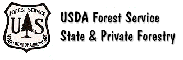|
 |
 |
 |


CULSED: Instalation Instructions
How to Install CULSEDCULSED is an application that runs within ArcMap 8.2. It is comprised of two ArcMap extensions currently named RoadSedimentAnalyst and RSASedimentModel. They will show up in the tools/extensions menu item of ArcMap. The CULSED toolbar provided with the program will show up in the ArcMap list of tool upon successful installation. To install follow the steps below:
|